How do I setup my Anti-Theft features?
– You can view your Anti-Theft features by pressing the Anti-Theft panel on the main menu.
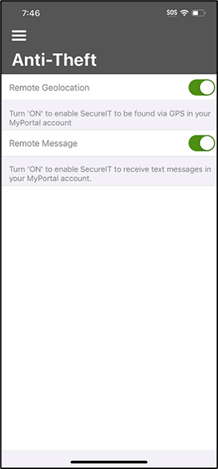
Remote Geolocation – Enabled by default, this feature allows you to locate your device via GPS using an online map (such as Google Maps) if you ever lose it.
Remote Message – Enabled by default, this feature allows you to remotely send a text alert to your device with or without a sound alert.
How do I use Parental Controls?
Press Parental Controls on the hamburger menu or from the app’s main menu.
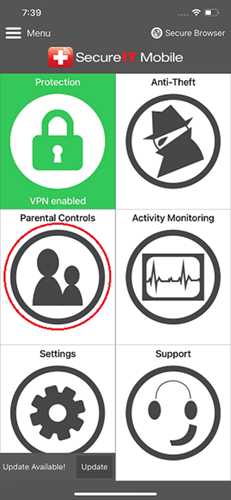
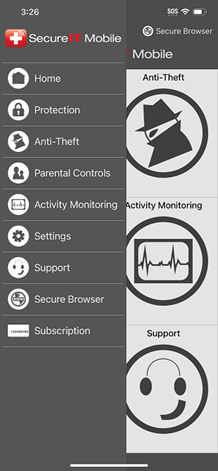
Make sure the toggle switch is set to on.
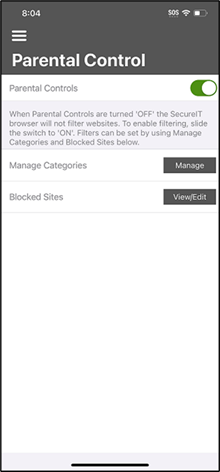
Select either Manage or Blocked Sites. Manage Categories contains several different categories of sites that will be blocked if the category is enabled. Drugs, Hate, Illegal, Mature Content, Pornography and Web Proxy are enabled by default. Blocked Sites is where you can enter specific websites that you want blocked.
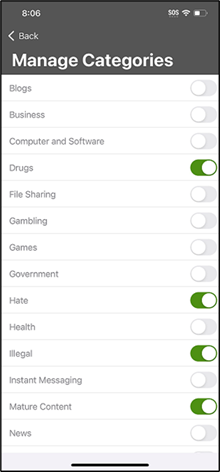
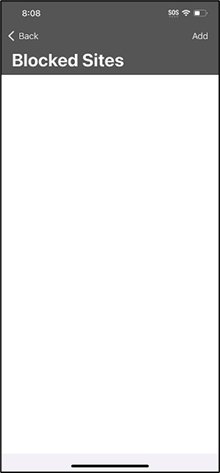
Return to the main menu, and then press the Browser button in the upper right. You are now protected!
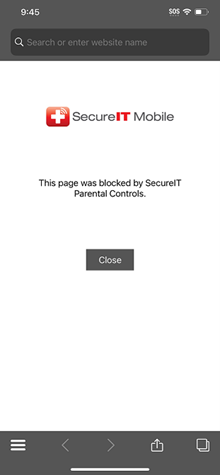
How do I use Anti-Phishing?
Press Protection from the hamburger menu or from the app’s main menu.
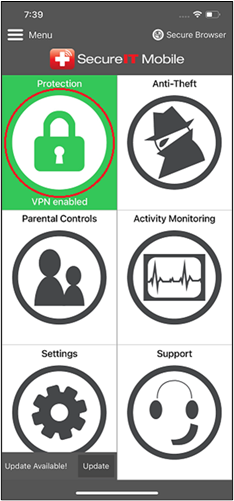
Make sure the toggle switch is set to on.
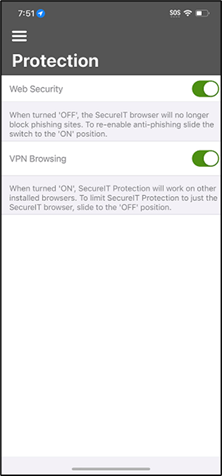
Return to the main menu, and then press the Browser button in the upper right. You are now protected!
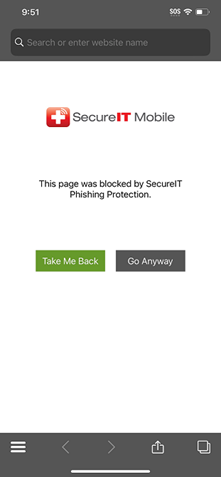
How can I view the activities SecureIT has performed on my device?
– A log of the activity SecureIT for mobile has performed, including alerts regarding detected phishing sites and parental controls blocks, is kept in Activity Monitoring. To display the activity log, press the Activity Monitoring panel on the main menu.
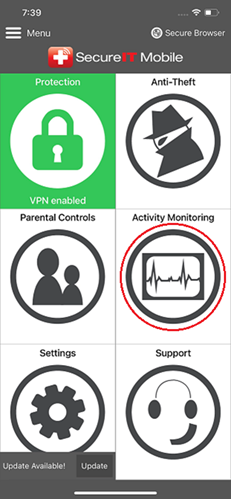
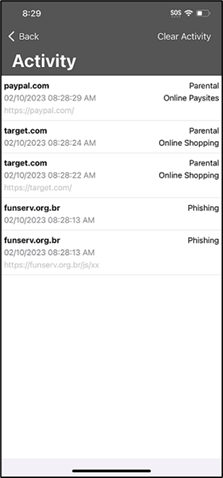
To remove SecureIT from your device:
1. Navigate to your home screen.
2. Press and hold on the SecureIT icon.
3. The app icon will start to shake and an ‘X’ will appear.
4. Press the ‘X’ and SecureIT will uninstall.


