Congratulations! SecureIT is installed and is working full-time to keep you safe while browsing sites. Now let’s get started with SecureIT iOS!
You’ll see SecureIT’s main menu after installation. From here you can manage browser protection, setup your anti-theft features, adjust your parental controls, and monitor your device’s activity.
The first thing you’ll want to do is make sure the VPN Browsing is enabled followed by setting up your anti-theft features. We’ll walk through how simple it is to do both below. We’ll also show you a short walk-through of setting up your parental control options and managing your application permissions.
ENABLING VPN BROWSING
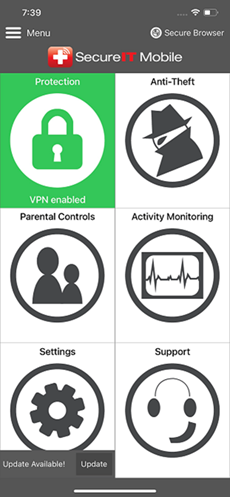
Upon installing SecureIT, you will see a prompt to enable the VPN. For SecureIT’s Web Security and Parental Controls to work in 3rd party browsers, this feature must be enabled, otherwise if disabled you must use the built-in Secure Browser to utilize these features.
If not chosen during installation, you can enable the VPN by performing the following:
- Press Protection from the hamburger menu or from the app’s main menu.
- Slide the switch ON under the VPN Browsing option.
ENABLE ANTI-THEFT (Remote Locate or Message)
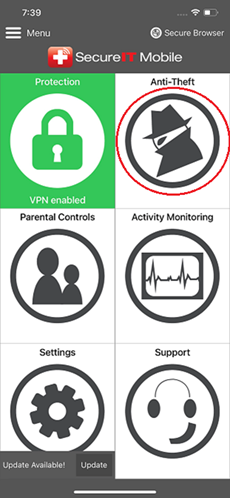
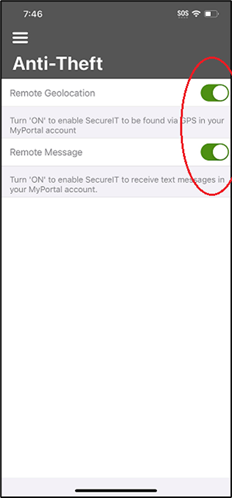
Didn’t enable anti-theft during installation? Not to worry, you can change these settings at any time.
- Press Anti-Theft from the hamburger menu or from the app’s main menu.
- Slide switches ON for all features you wish to activate.
WEB SECURITY
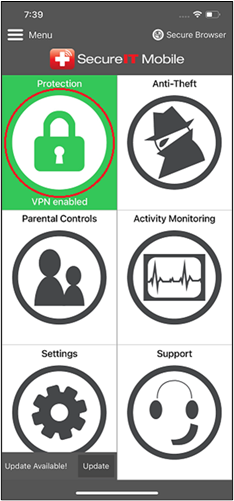
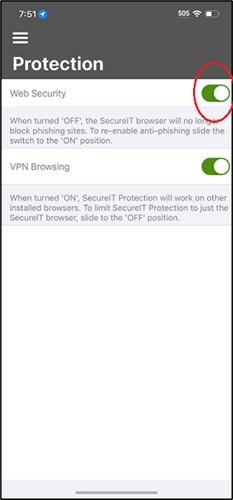
Web Security protects you from malicious Phishing Attacks.
- Press Protection from the hamburger menu or from the app’s main menu.
- Slide switches ON if you wish to enable Web Security, or OFF if you wish to disable it.
PARENTAL CONTROLS
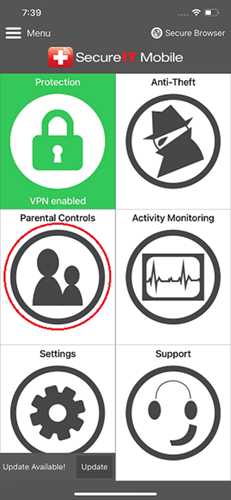
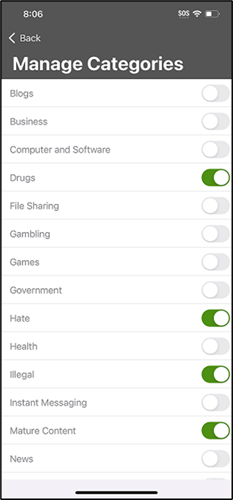
Didn’t enable Parental Controls during installation? Not to worry, you can change these settings at any time.
- Press Parental Controls from the hamburger menu or from the app’s main menu.
- Press Manage or Blocked Sites: Manage contains the default SecureIT categories; Blocked Sites is where you can manually add individual sites you wish to be blocked.
ACTIVITY MONITORING
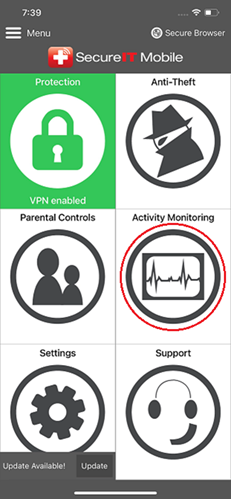
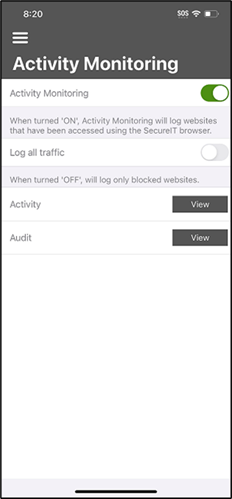
- Press Activity Monitoring from the hamburger menu or from the app’s main menu.
- Activity Monitoring will show when a site has been blocked by Web Security or by Parental Controls.
- Activity Audit will show when switches are toggled ON/OFF, when a site has been black-listed, clearing logs, temporary allow for phishing site, and reset pin.
Easy, right? SecureIT can do a lot more. Visit our How To Guides to learn about all the features available with SecureIT, including how to use your MyPortal account to remotely locate & remote message with or without an alert.
And as always, all SecurityCoverage apps are supported US-based product support team, so if you ever have any questions don’t hesitate to ask.


