You’ve installed Password Genie Android. Now lets get started with Password Genie Android.
You’ll see the Password Genie Main Menu after installation. From here you will see Logins, Wallet, Bookmarks Formfill Settings and Support. You can also see statuses of strength of passwords, Expired Credit Cards and Birthday Reminders.
First thing you’ll want to do with Password Genie is to create Logins. The quickest way to create a login is to choose the Logins tab and follow these easy steps below in creating your first login.
LOGINS
Once in the Logins tab you will be greeted by the landing page for Logins. This page provides the steps on what is next. We want to create a New Login, so once New is selected you have the choice of creating a Login Entry or a New Folder. Let’s choose Login Entry to continue our quest in creating a Saved Login.
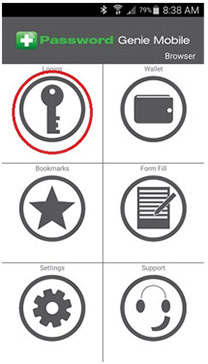
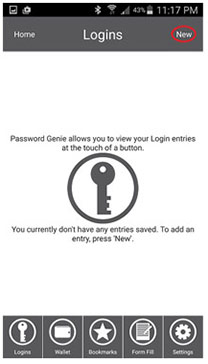
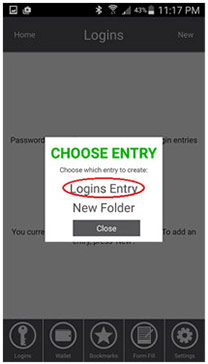
Once Login Entry is selected you will be automatically taken to the New Login -> Create Entry screen. Here you will see the necessary fields to complete a Login.
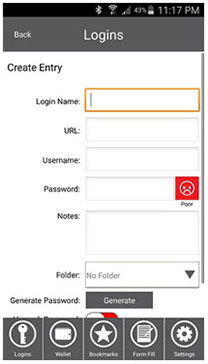
- Saved Login Description (give you Login a name for easy recognition)
- Website URL (web page address goes here. EXAMPLE: https://mail.google.com)
- Username/Email (johnH123@gmail.com)
- Notes (Enter anything you wish here)
- Folder Options (for simple organization)
- Generate Password (That’s right Password Genie can create Passwords for you!)
VIEW IT
Once your desired fields are filled out, Press Save button to complete the login entry. After the login has been saved the information will be stored in your Login tab of the Main Menu.
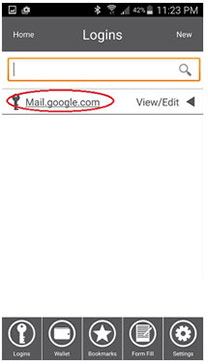
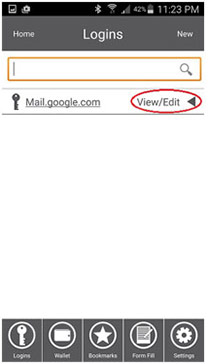
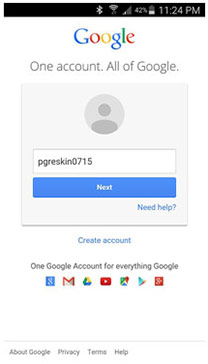
Here you can View/Edit your entry at any time. How to have Password Genie log you into your saved Login Entry? Very Simple… press on the URL (of the desired login) in the Logins section and the built in Password Genie Browser will do the rest.
Easy, right? Password Genie can do a lot more. Visit our How To Guides to learn about all the features available with Password Genie including Bookmarks and Formfill.
And as always, all SecurityCoverage apps are supported by US-based techs, so if you ever have any questions don’t hesitate to ask.


