Congratulations! SecureIT is installed and is working full-time to keep your device safe from virus and malware threats. Now let’s get started with SecureIT Android!
You’ll see SecureIT’s main menu after installation. From here you can scan your device and manage application permissions, setup your anti-theft features, adjust your parental controls, and monitor your device’s activity.
The first thing you’ll want to do is run a quick scan to ensure your device is free of infections followed by setting up your anti-theft features. We’ll walk through how simple it is to do both below. We’ll also show you a short walk-through of setting up your parental control options and managing your application permissions.
MALWARE SCAN
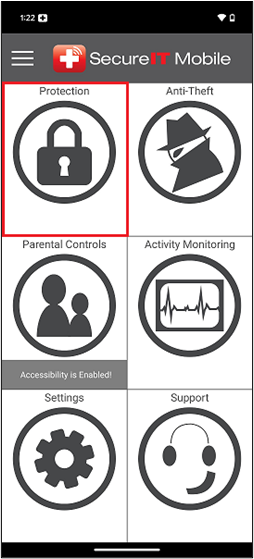
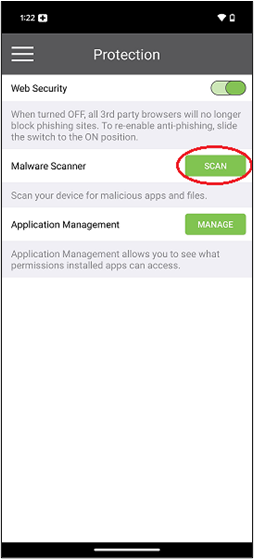
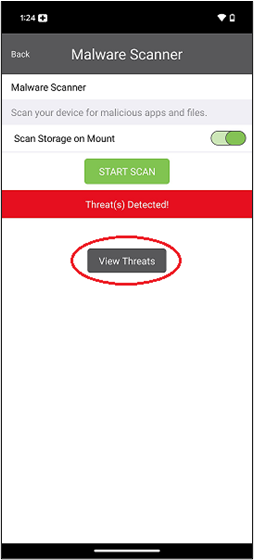
- Press Protection from the main menu.
- Press Scan in the middle under Malware Scanner.
- Press Start Scan on the Malware Scanner screen.
- Remove Bad Apps (if found) by pressing the red X next to any infected files.
- Device is Safe is indicated by a green Protection screen on main menu.
ENABLE ANTI-THEFT (Locate, Lock or Wipe)
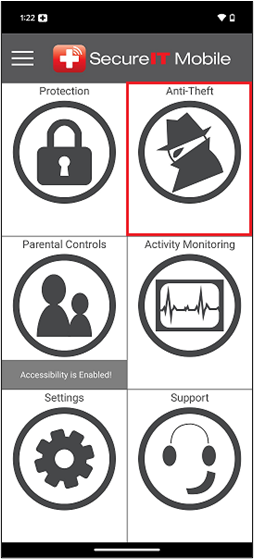
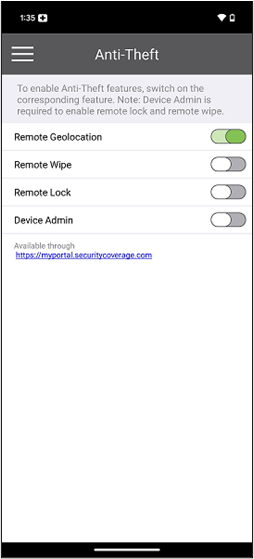
Didn’t enable anti-theft during installation? Not to worry, you can change these settings at any time.
- Press Anti-Theft from the main menu.
- Slide switches ON for all features you wish to activate.
PARENTAL CONTROLS
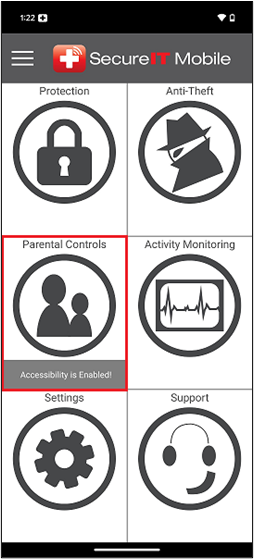
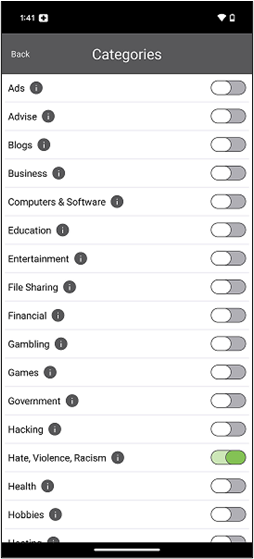
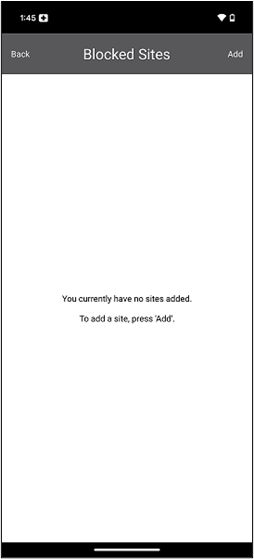
- Press Parental Controls from the main menu.
- Press Manage or Blocked Sites: Manage contains the default SecureIT categories; Blocked Sites is where you can manually add individual sites you wish to be blocked.
APPLICATION MANAGEMENT
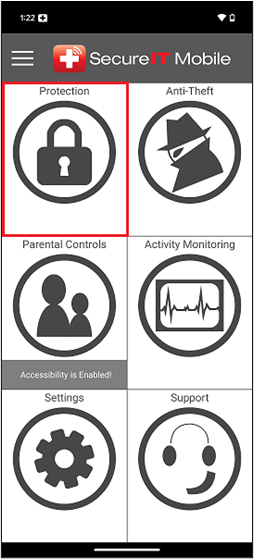
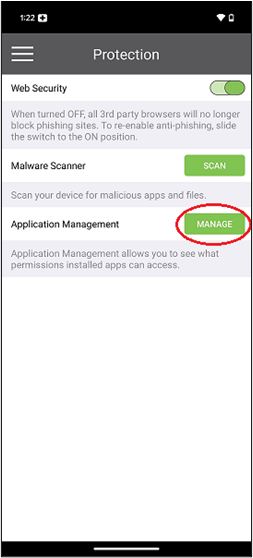
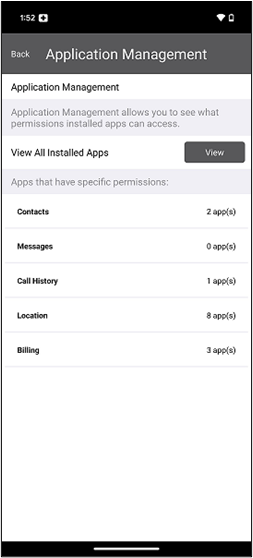
Want to check the permissions of your existing apps? Just use the Application Management feature to see what your apps can and cannot do.
- Press Protection from the main menu.
- Press Manage under Application Management.
- Your apps are sorted by the permissions that they use. Open a category to view each app that requires that permission.
- Tap on an app name to view more detailed information or remove it completely.
Easy, right? SecureIT can do a lot more. Visit our How To Guides to learn about all the features available with SecureIT, including how to use your MyPortal account to remotely locate, message, alert, lock, and wipe your lost or stolen device, how to audit your apps for suspicious behavior, and how to ensure your device stays protected.
And as always, all SecurityCoverage apps are supported by our US-based product support team, so if you ever have any questions don’t hesitate to ask.


